 Android smartphones are well known for taking advantage of the plethora of applications developed by Google, like your calendar and Google Drive. One of the best ways you can get the most out of your Android device is by using its Gmail application. We’ll walk you through how to add a new Gmail account to your device, and how to switch between your multiple Gmail accounts.
Android smartphones are well known for taking advantage of the plethora of applications developed by Google, like your calendar and Google Drive. One of the best ways you can get the most out of your Android device is by using its Gmail application. We’ll walk you through how to add a new Gmail account to your device, and how to switch between your multiple Gmail accounts.
Before we dig into the nitty-gritty details, let’s discuss why you would want to add a new Gmail account to your device in the first place. While Google doesn’t like it when someone has more than one Gmail account, users may need a second “burner” account that’s used for junk mail and signing up for online promotions. Another example might be if your workplace uses Gmail as its preferred email client, and you want to add a work account to your smartphone. Adding your Gmail account to your device will also give you access to your email, calendar, and Google Drive all through your smartphone, even while you’re on the road for business purposes.
Regardless of why you have more than one Gmail account, adding these accounts to your device can make for a significantly more convenient experience. Here’s how it’s done.
Adding a New or Existing Gmail Account
When you’re ready to add your account to your smartphone, open the Gmail app. You should see your inbox for the default Google account set up on your phone. Check the side menu and tap the hamburger menu (the three-line menu in the top-left corner). Scroll all the way down to the bottom of the page, and select Settings. You’ll then see a list of your current accounts.
Next, select Add account. Tap Google, and then select Next. Just follow the instructions displayed on the screen and you’ll be all set.
Switching Between Accounts
Once you’ve added your new account to the Gmail app, you can easily switch between your account inboxes and accounts. Go back to the hamburger menu, and you will see your accounts in the form of icons at the top of it. All you need to do is tap the icon, or select the down arrow next to the icon, to see your inbox. It’s a pretty handy feature to have while on the move.
For more great ways to improve your Android user experience, subscribe to Techworks Consulting, Inc.’s blog.





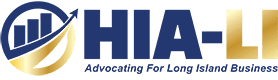



Comments